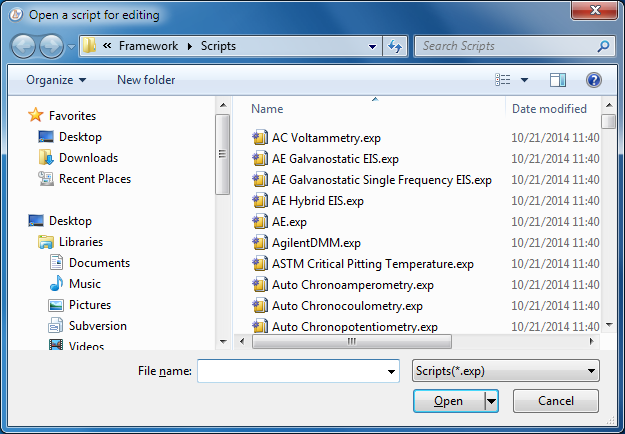
An Editor window is created when you select File > New Editor or File > Open... from the Framework™ menu. File> New Editor opens a blank editor window. File > Open... opens the Open a script for editing dialog box asking for the name of the file to edit.
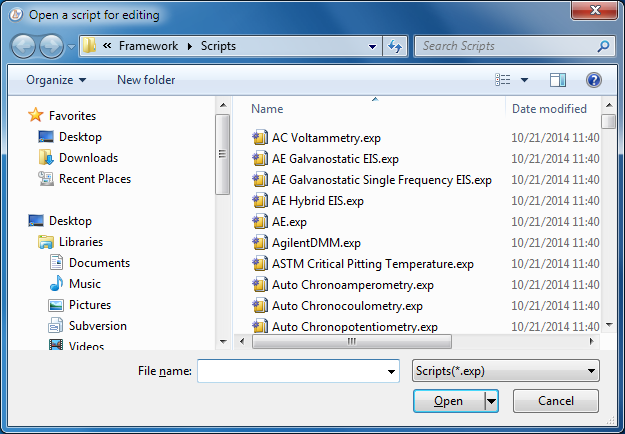
An Editor window displays text that can be modified. You can edit several files simultaneously. Each file resides in its own Editor window.
NOTE: You can also open up two or more Editor windows to edit one file! While this is a bit dangerous, it is a feature, not a software bug. Different windows allow you to see different portions of the file simultaneously. They also can make cut-and-paste operations simpler. If you use this feature, remember to use one Editor window as the master. Only save the copy in this master window to disk.
Editor windows can be moved around, resized, or minimized. You can control the display of all Framework™ windows via the Window menu.
Whenever an Editor window is the active window, the Edit dropdown menu on the Framework menu bar is activated. The standard cut, copy, and paste functions are available on this menu. The Goto... , Find..., Next, and Previous commands allow you to move around in the text being edited.